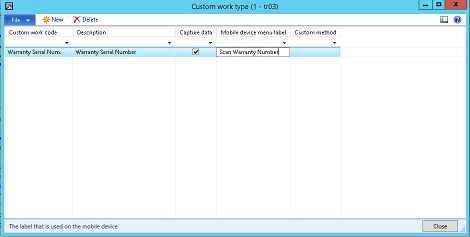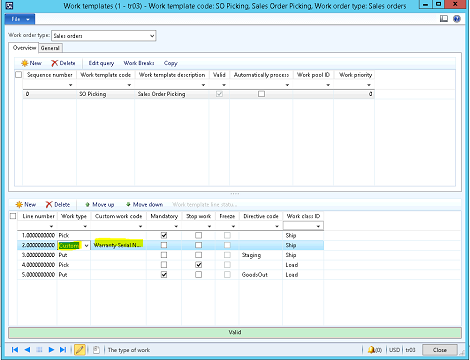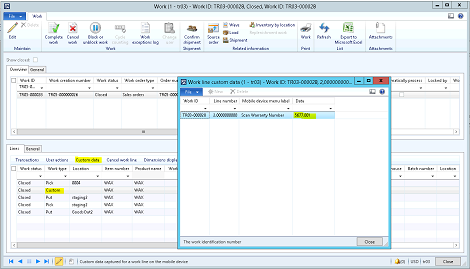Microsoft Dynamics AX Warehouse Management – Custom Work Types and Data Capture in the Mobile Device
You are here: >Microsoft Dynamics AX Warehouse Management – Custom Work Types and Data Capture in the Mobile Device
Custom work types are a great feature in Microsoft Dynamics AX2012 R3 that enable users to either capture specific data that is not part of the normal “Pick” and “Put” operations available or trigger special functionality when performing work in the warehouse. An example of this might be that your company has a secondary serial number for items for warranty purposes, but you don’t hold that serial number in stock as a dimension like standard serial numbers. Or perhaps you want special notes to print, but only when certain work templates are used. Custom work types allow for this functionality.
The first step is creating the Custom work type:
The Capture data checkbox ensures that whatever the user scans or enters during that step of the work is captured against the work ID so you can later go into that work ID and reference it. The custom method field would only be used if you need to write custom code to trigger specific functionality during this step that is not standard Microsoft Dynamics AX.
Next, you need to insert the Custom work type into your work template at the step it should occur in the flow (note: Custom work types cannot be the last step in the work template):
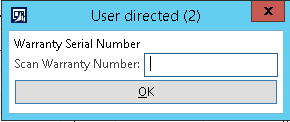
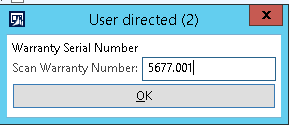
- About Us
- Partners
- Careers
- Contact us
- eBECS and the Microsoft Core Data Platform
- Microsoft Dynamics NAV in Property Management
- Microsoft Dynamics Nav Manufacturing Solutions
- Microsoft Dynamics NAV Cloud pricing
- Drive your Azure Momentum with SQL Managed Instance
- Compare Microsoft Dynamics AX VS NAV
- Microsoft Azure Data Centre Migration Guide
- Microsoft Dynamics 365 Business Central or 365 for Finance & Operations?
- Introduction to Microsoft Dynamics 365 for Finance and Operations
- Microsoft Dynamics 365 Business Central or 365 for Finance & Operations? Thank You
- Microsoft Dynamics 365 Business Central or Dynamics 365 Finance
- Compare Microsoft ERP Solutions
- Compare Microsoft ERP Solutions, Dynamics NAV vs Dynamics 365 Business Central
- Microsoft Dynamics 365 Business Central Price
- Compare Microsoft ERP
Categories
- AI (3)
- Azure (2)
- Business Insights (1)
- Canvas Apps (1)
- Common Data Service (2)
- Crisis Communication (1)
- CRM (3)
- Customer Data Platform (1)
- Customer Insights (1)
- Data Analytics/BI (29)
- Data Management (1)
- Data Warehouse (1)
- Dynamics 365 (33)
- Dynamics 365 Finance (1)
- Dynamics 365 Sales Insights (1)
- Dynamics 365 Supply Chain Management (1)
- Dynamics AX (50)
- Dynamics CRM (22)
- Dynamics Field Service (10)
- Dynamics NAV (10)
- Dynamics Project Service Automation (PSA) (15)
- eBECS (4)
- eBECS Marketing (1)
- eBECS Policies (1)
- ERP (2)
- Internet of Things (IoT) (15)
- Master Planning AX (4)
- Microsoft 365 (1)
- Microsoft Lifecycle Services (4)
- Power Apps (4)
- Power Automate (3)
- Power BI (1)
- Power Platform (6)
- Power VIrtual Agent (1)
- PowerApps (2)
- Project Service Automation (2)
- Quality Management (1)
- Sales (1)
- Surface Hub (3)
- Top Tips (1)
News
Upcoming Events - Register Now
Join our list
eBECS will invite you to webinars, events and keep you up to date with relevant news. You can unsubscribe at any time.